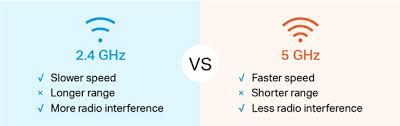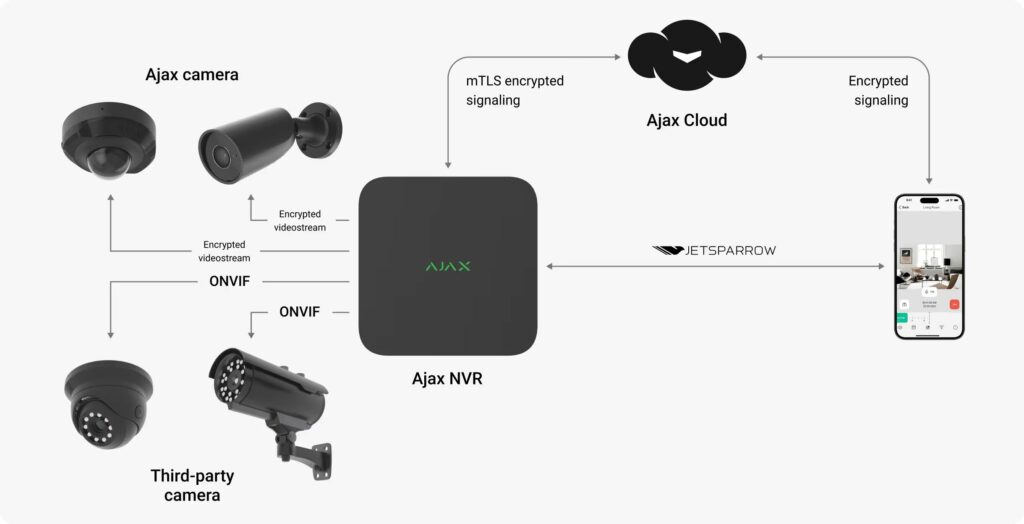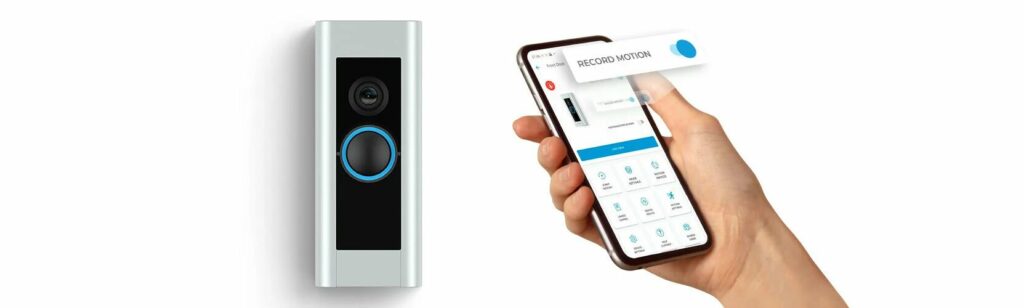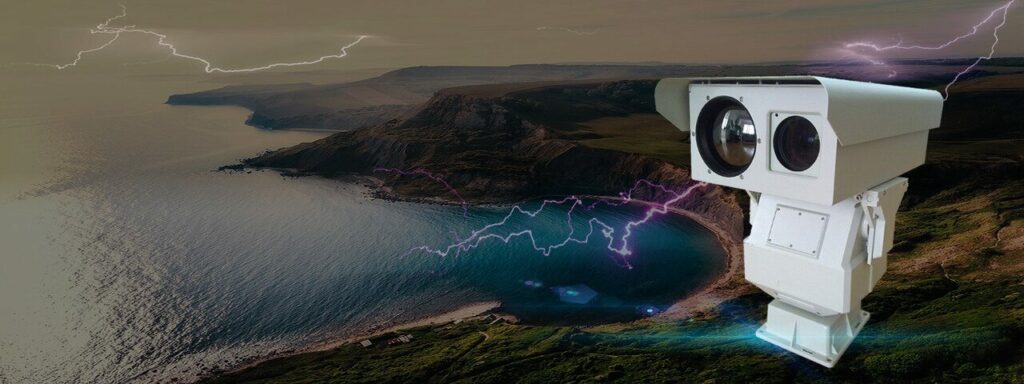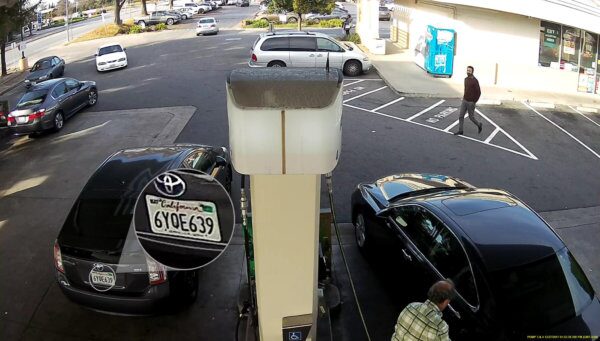Today having control over your security footage is essential, and the Blink Sync Module 3 with local storage offers a convenient solution.
Designed for users who want to store and manage their Blink camera recordings without a monthly subscription, the Sync Module 3 allows you to save videos directly to a USB drive.
This feature provides flexibility, added privacy, and an easy way to keep track of important moments on your own terms.
The Blink Sync Module 3 supports local storage by connecting a USB drive, allowing you to save recorded clips without a subscription. It provides more control over storage and access to Blink camera footage directly from your drive
Store your Blink camera footage without a subscription! The Blink Sync Module 3 lets you save videos locally on a USB drive, giving you control over your recordings and easy access to important moments.
What Is the Blink Sync Module 3?
The Blink Sync Module 3 is an upgraded device that connects Blink cameras to your Wi-Fi network, allowing seamless control through the Blink app.
It’s compatible with various Blink camera models, including Blink Outdoor, Indoor, and Mini cameras.
Unlike cloud-based storage, the Sync Module 3 supports local storage via a USB flash drive, which is a significant advantage for users who prefer not to rely on a subscription or external servers for storing their video footage.
Benefits of Local Storage on Blink Sync Module 3

Using local storage with the Blink Sync Module 3 has several advantages:
- No Monthly Subscription: By opting for local storage, you can avoid recurring monthly fees for cloud storage, making it a cost-effective option.
- Privacy and Security: Local storage keeps your data within your control, reducing reliance on third-party cloud servers.
- Easy Access to Footage: Video clips saved locally on a USB drive can be viewed and managed directly, providing quick access to your recorded content.
- Convenience and Flexibility: You can keep the USB drive connected to your Sync Module or remove it to review footage on another device when needed.
These benefits make the Blink Sync Module 3 with local storage an attractive choice for users who value privacy, cost savings, and control over their video recordings.
How to Set Up Local Storage on Blink Sync Module 3
Setting up local storage with your Blink Sync Module 3 is straightforward. Follow these steps to get started:
- Insert a USB Drive: Choose a compatible USB flash drive (up to 256 GB) and insert it into the designated port on the Sync Module 3.
- Configure the Blink App: Open the Blink app on your smartphone and go to settings. Select the option for local storage and ensure that it’s enabled.
- Connect Your Cameras: Connect the Blink cameras you want to use with the Sync Module 3. They will automatically begin saving clips to the USB drive when motion is detected.
- Review and Manage Recordings: To view your stored footage, you can either access it directly through the Blink app or remove the USB drive and connect it to your computer for easy file management.
With this setup, your Blink camera clips will be stored on the USB drive instead of the cloud, allowing you to control where your data is kept.
Compatibility and Requirements for Local Storage
To ensure a seamless experience with local storage on the Blink Sync Module 3, here are a few compatibility and requirement details:
- USB Drive Compatibility: Blink recommends using a USB flash drive with at least 1 GB of storage, though up to 256 GB is supported.
- Blink App: Make sure you have the latest version of the Blink app installed to access and manage local storage settings.
- Camera Compatibility: The Blink Sync Module 3 works with Blink Outdoor, Indoor, and Mini cameras, so you can use this feature with any of these models.
- Wi-Fi Connection: A stable Wi-Fi connection is still required to view and manage recordings through the Blink app, even if the data is stored locally.
Meeting these requirements will help ensure that the Blink Sync Module 3 performs optimally and that your footage remains accessible.
Tips for Using Local Storage Effectively

To maximize the benefits of local storage on the Blink Sync Module 3, consider these tips:
- Use a High-Capacity USB Drive: If you have multiple cameras or record frequently, a high-capacity drive (like 128 GB or 256 GB) will allow you to store more footage without frequent overwrites.
- Regularly Check Storage Status: Monitor the available space on your USB drive via the Blink app. This will help ensure that there’s always room for new recordings.
- Back Up Important Clips: If you want to keep certain clips permanently, transfer them from your USB drive to your computer for safekeeping.
- Ensure Good Wi-Fi: Although recordings are saved locally, a strong Wi-Fi connection will help with smooth viewing and control via the app.
These tips can help you get the most out of your Blink Sync Module 3’s local storage, keeping your video footage safe and accessible.
Blink Sync Module 3 Local Storage Setup
To set up local storage with the Blink Sync Module 3, insert a USB drive (up to 256 GB) into the module’s USB port. Open the Blink app, go to settings, and enable local storage. Once connected, the Sync Module 3 will save motion-detected clips to your USB drive automatically.
Blink Sync Module 3 Local Storage Not Working
If your Blink Sync Module 3 local storage isn’t working, try these troubleshooting steps:
- Ensure the USB drive is properly inserted and is compatible.
- Check for the latest Blink app update.
- Restart the Sync Module by unplugging it and plugging it back in.
- If issues persist, format the USB drive on a computer before reinserting it.
Blink Local Storage Without Subscription
Yes, Blink’s Sync Module 3 allows you to use local storage without a subscription. By adding a USB drive, you can save video clips locally on the device without needing to pay for Blink’s cloud storage plan, offering a cost-effective alternative.
Blink Sync Module 2 Local Storage

The Blink Sync Module 2 supports local storage with a USB drive, allowing Blink camera users to save footage locally. It offers similar functionality to the Sync Module 3 but might lack certain upgrades. Insert a USB drive into the Sync Module 2 to store clips locally.
Blink Sync Module 1 Local Storage
The Blink Sync Module 1 does not support local storage. Local storage capabilities were introduced with the Sync Module 2, which allows users to insert a USB drive for saving footage. If local storage is essential, upgrading to the Sync Module 2 or 3 is recommended.
Blink Local Storage Not Working
If your Blink local storage isn’t working, check if the USB drive is properly connected and formatted. Restart the Sync Module, ensure your Blink app is updated, and confirm the USB drive size does not exceed 256 GB. Reformatting the drive may also help resolve issues.
Blink Local Storage Auto Delete
Blink’s local storage feature has a system that automatically deletes older clips once the USB drive reaches capacity. This allows continuous recording without needing to clear space manually, but regularly backing up essential footage is recommended for safekeeping.
Frequently Asked Questions
Can I use the Blink Sync Module 3 without a subscription?
Yes, the Blink Sync Module 3 allows you to use local storage without any subscription. By inserting a USB drive, you can save and manage clips locally, eliminating the need for a cloud storage plan.
How much footage can I store with local storage?
The storage capacity depends on the size of your USB drive. For example, a 64 GB USB drive can hold a substantial amount of footage, but larger drives (up to 256 GB) will allow you to store more recordings. Keep in mind that once the drive is full, older footage may be overwritten, so regular backups can be helpful.
How secure is local storage?
Local storage provides enhanced security, as your footage remains on a USB drive instead of being sent to the cloud. This reduces the risk of data breaches and provides more control over who has access to your recorded content.
Can I transfer footage from the USB drive to my computer?
Yes, you can remove the USB drive from the Sync Module 3 and connect it to your computer to transfer or view recordings. This feature allows for easy backup and management of your security footage.
Conclusion:
In Conclusion
The Blink Sync Module 3 with local storage offers a convenient, subscription-free solution for storing Blink camera footage directly on a USB drive.
With added control, privacy, and cost savings, it’s an excellent choice for users wanting full ownership of their video recordings and flexible access to stored clips