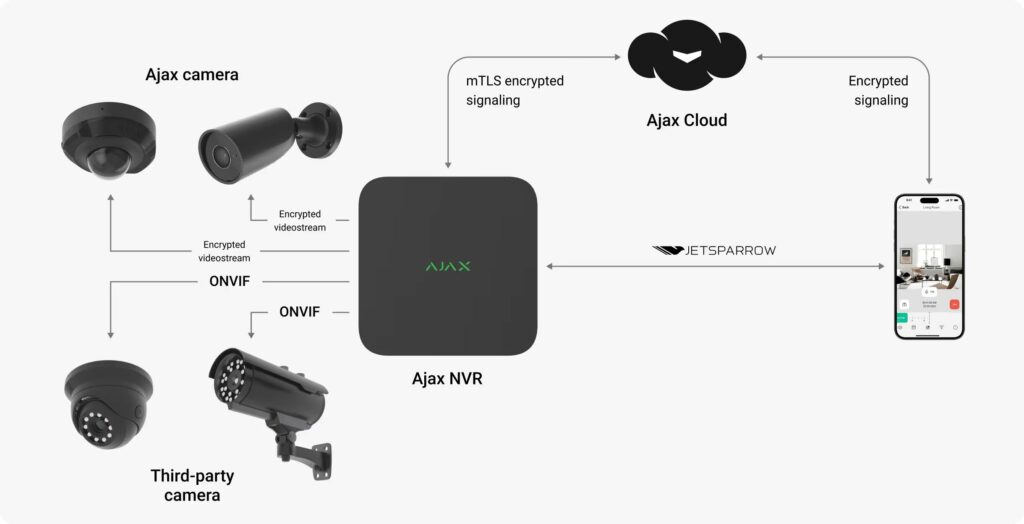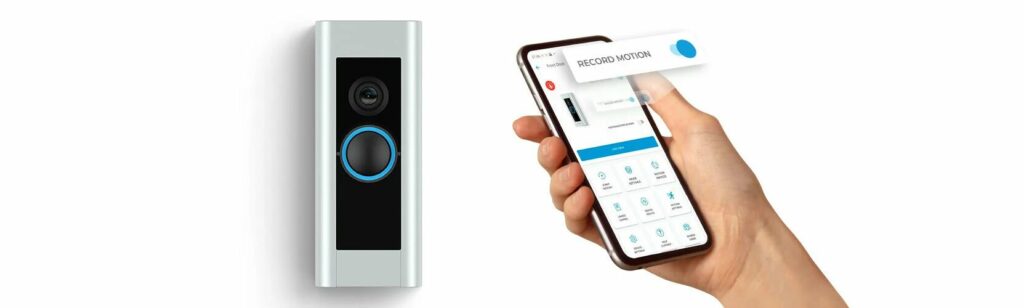The iPhone camera is known for its high-quality photos and videos, but sometimes users may encounter an issue where the camera starts blinking or flickering.
This can be frustrating, especially if you’re trying to capture a perfect moment. Fortunately, this problem is often caused by common issues that can be easily resolved.
Your iPhone camera may keep blinking due to software bugs, hardware problems, or conflicting settings. Restarting your device, updating to the latest iOS, or resetting camera settings can often resolve this issue. If the problem persists, consider contacting Apple Support for further assistance
If your iPhone camera keeps blinking, it might be a sign of a software glitch, hardware issue, or conflicting app settings. Understanding the causes and solutions can help you fix this frustrating problem. Let’s explore some possible reasons and solutions.
Understanding the Possible Causes!
When your iPhone camera blinks, it’s often related to various underlying issues that could be either hardware or software-related.
These issues might include a software bug or settings that might be incorrectly configured.
For instance, there could be settings that need to be enabled or disabled to stop the blinking.
Camera Switching Between Modes:
One common reason for this issue is because the camera is switching between Macro Mode and normal mode.
Macro Mode, available on newer iPhone models, allows you to take close-up shots with incredible detail.
However, if the iPhone camera keeps blinking, it might be due to the automatic switching between these modes, which can cause a brief flicker.
To resolve this, you may need to adjust the camera settings.
Macro Mode on these newer devices can sometimes be sensitive to movement, causing the camera to rapidly switch between modes.
By disabling the automatic switching in the settings, you may find that the blinking stops.
Check for Software Issues:
In some cases, the blinking could be due to a software problem. Software bugs are not uncommon, especially after an iOS update.
If you suspect this might be the cause, Restart your iPhone, iPad, or iPod touch to see if that resolves the issue.
A simple restart can often clear out minor glitches and refresh your device’s software.
If the problem persists, Try cleaning the cache of the camera app. This can sometimes clear up issues related to temporary files that may be causing the camera to behave unpredictably.
Inspect the Camera Lens:
Sometimes, the issue isn’t with the software at all.
There’s a software problem, a dirty or damaged lens, bad lighting, improper exposure levels, or even automatic lens adjustments that could be the culprit.
A dirty or damaged lens can interfere with the camera’s ability to focus properly, leading to the blinking effect. Cleaning the lens with a soft, lint-free cloth might resolve this issue.
Lighting and Exposure Concerns:
The blinking could also be due to a lighting issue.
When the camera is trying to adjust to different lighting conditions, especially in challenging environments, it may flicker as it tries to find the correct exposure.
This is particularly true in low-light conditions where the camera might struggle to balance the exposure levels.
Ensuring that your subject is well-lit can help prevent this issue.
If you’re in a situation where you can’t control the lighting, try to adjust the exposure manually within the camera app to see if that stabilizes the image.
Preventative Measures:
To minimize the risk of encountering this issue in the future, regularly check for iOS updates that might include bug fixes for camera-related issues.
Additionally, keep your lens clean and handle your iPhone carefully to avoid physical damage to the camera.
It’s also advisable to familiarize yourself with the camera settings on your iPhone.
Understanding which settings need to be enabled or disabled can go a long way in preventing issues like blinking from occurring.
Why Does My Iphone Camera Keep Blinking?

Your iPhone camera may blink due to software issues, dirty or damaged lens, or bad lighting. Turning off Live Photos, cleaning the lens, or restarting your device might help. If the problem continues, consider updating iOS or contacting Apple Support.
Why is my iPhone camera constantly blinking?
Your iPhone camera might be blinking due to a software bug, incorrect settings, or because it’s switching between different camera modes like Macro Mode and normal mode.
How to stop flickering on iPhone camera?
To stop the flickering, try restarting your iPhone, cleaning the camera lens, or adjusting the camera settings. If it’s related to lighting, move to a better-lit area or adjust the exposure manually.
Why does my iPhone camera keep refocusing?
Your iPhone camera keeps refocusing because it’s trying to adjust to changes in lighting or movement. This can happen in low-light conditions or when the camera is too close to an object.
How do I fix my iPhone from blinking?
To fix your iPhone camera from blinking, you can restart your device, clean the lens, or check for any updates. If the issue continues, try disabling automatic camera modes in the settings.
Why does my camera keep blinking iPhone 13?
On the iPhone 13, the camera may blink due to switching between Macro Mode and normal mode. It could also be due to software issues or poor lighting conditions.
Why is my iPhone camera blinking and won’t take pictures?
If your iPhone camera is blinking and not taking pictures, there might be a software bug, a dirty lens, or a problem with the camera settings. Restart your iPhone and clean the lens to see if it helps.
iPhone 13 camera keeps blinking and won’t take picture?
The iPhone 13 camera might blink and not take pictures due to a software issue or because it’s struggling to focus. Restart the device and clean the lens to resolve this.
How do I stop my iPhone camera from flickering?

To stop your iPhone camera from flickering, try adjusting the lighting, cleaning the lens, or restarting the phone. Disabling automatic modes in the settings may also help.
Why does my iPhone camera keep blinking red?
If your iPhone camera is blinking red, it could be a sign of a notification or an issue with the camera app. Check if any apps are using the camera and close them.
iPhone camera blinking on video?
If your iPhone camera blinks while recording video, it might be due to lighting issues, software bugs, or incorrect camera settings. Try adjusting the exposure or restarting your phone.
Why is my iPhone’s front camera flashing randomly?
Your iPhone’s front camera may flash randomly because of a software bug or an app using the camera. Restart your phone and check your apps to see if they’re causing the issue.
Why is my iPhone’s front camera upside down?
If your iPhone’s front camera is showing images upside down, it might be due to the orientation settings or a software glitch. Restart your phone and check the screen rotation settings.
Why is my iPhone’s front camera showing a distorted image?
A distorted image from the front camera could be caused by a software issue, a dirty lens, or a problem with the camera app. Clean the lens and restart your phone.
Why is my iPhone’s front camera blurry?
Your front camera may be blurry due to dirt on the lens, a software issue, or low-light conditions. Clean the lens and ensure you’re in a well-lit area.
How do I fix the grainy images from my iPhone front camera?
Grainy images are often caused by poor lighting. Try to take pictures in better lighting or adjust the camera settings to reduce the graininess.
Why is my iPhone’s front camera showing a pink screen?
A pink screen on your iPhone’s front camera could be due to a software issue or a problem with the camera app. Restart your phone and check for updates.
How To Fix iPhone Camera Blinking Issue?
To fix the iPhone camera blinking issue, restart your phone, clean the lens, and check the camera settings. If the problem persists, consider updating your software or resetting the camera settings.
How do I stop my iPhone’s front camera from flipping?
To stop the front camera from flipping, go to the camera settings and disable the option that automatically flips the images.
Why is my iPhone front camera taking pictures with a delay?
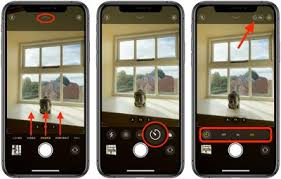
A delay in taking pictures could be due to a software issue, slow processing, or a low battery. Restart your phone and close any background apps.
Why is my Samsung phone’s camera flash not working?
If your Samsung phone’s camera flash isn’t working, it might be due to a software bug, a setting that needs adjustment, or a hardware issue. Restart your phone and check the flash settings.
Is this camera behavior normal? iPhone 14 Pro camera ‘flickering’ when close to an object
The flickering of the iPhone 14 Pro camera when close to an object is often due to the automatic switching between camera modes, like Macro Mode. You can adjust the settings to reduce this flickering.
FAQS:
Why does my iPhone camera keep blinking while using it?
Your iPhone camera might blink while using it due to lighting issues, automatic switching between camera modes, or a software glitch. Adjust the lighting or restart your device to see if it helps.
Why does my iPhone camera keep blinking and making noises?
If your iPhone camera is blinking and making noises, it could be due to a malfunction or a software bug. Restart your device and check the camera settings to troubleshoot the issue.
Why does my iPhone camera keep blinking and not focusing?
Your iPhone camera may blink and fail to focus due to poor lighting, a dirty lens, or software issues. Clean the lens and try to focus in better lighting. Restarting your phone might also help.
How do you turn off the flash on the iPhone XR front-facing camera app?
To turn off the flash on the iPhone XR front-facing camera, open the camera app, tap on the lightning bolt icon, and select “Off.”
What should I do if my iPhone’s front camera is shaking?
If your iPhone’s front camera is shaking, it could be due to a hardware issue or a loose component. Restart your phone first, but if the problem persists, consider visiting an authorized service center for repair.
Conclusion:
In Conclusion To fix your iPhone camera blinking, start by cleaning the lens, adjusting lighting, and restarting the device. If the issue continues, update your iOS, disable automatic camera modes, or contact Apple Support for further help. Regular maintenance and proper settings can prevent future problems